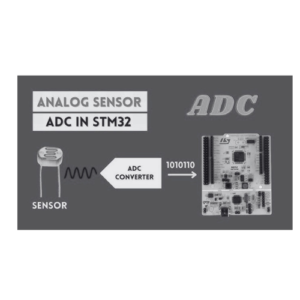In embedded systems development, the Integrated Development Environment (IDE) is one of the most essential tools for programming microcontrollers like STM32. Whether you’re a beginner or a seasoned developer, understanding what an IDE is and how to use it effectively can significantly speed up your development process. In this blog post, we’ll explore what an IDE is, how to install it for STM32 microcontroller programming, and how to use it to develop embedded applications.
- What is an IDE?
- Why Use an IDE for STM32 Development?
- Popular IDEs for STM32 Development
- How to Install STM32CubeIDE
- Setting Up a New STM32 Project in STM32CubeIDE
- As a result
1. What is an IDE?
An Integrated Development Environment (IDE) is a software suite that provides a set of tools to write, edit, debug, and compile code in one unified environment. It simplifies the process of embedded system development by integrating all the necessary tools into a single platform. The core components of an IDE typically include:
- Text Editor: A code editor where developers write their programs.
- Compiler/Assembler: Translates the source code into machine code (binary format) that the microcontroller can understand.
- Debugger: A tool for testing the code, identifying bugs, and analyzing the program execution in real-time.
- Project Management: Provides the ability to organize files, libraries, and code into manageable projects.
- Device Programmer/Flasher: Uploads the compiled code to the target microcontroller (in this case, STM32).
2. Why Use an IDE for STM32 Development?
STM32 microcontrollers, which are based on ARM Cortex-M cores, are powerful and flexible, but programming them efficiently requires a well-structured toolchain. An IDE provides:
- Ease of Use: IDEs simplify development by offering an all-in-one environment. Instead of juggling multiple tools for writing, compiling, and debugging, you can do everything within the IDE.
- Project Wizards: Many IDEs offer project templates and configuration wizards for STM32 microcontrollers, which drastically reduce setup time.
- Debugging and Simulation: IDEs like STM32CubeIDE allow real-time debugging, which helps you analyze how your code interacts with the hardware, set breakpoints, and step through the code.
- Peripheral Configuration: IDEs for STM32 provide graphical interfaces to configure peripherals (like timers, UART, and GPIO), which saves time and reduces errors.
3. Popular IDEs for STM32 Development
There are several IDEs available for STM32 development. Here are some of the most popular:
- STM32CubeIDE: Official IDE from STMicroelectronics, based on Eclipse. It integrates STM32CubeMX for peripheral configuration.
- Keil MDK (uVision): A commercial IDE from ARM, popular for professional embedded development.
- IAR Embedded Workbench: Another powerful commercial IDE, known for its optimization and efficiency in handling STM32 code.
- Atollic TrueSTUDIO: Previously a popular choice for STM32 development, now integrated into STM32CubeIDE.
In this guide, we will focus on STM32CubeIDE, as it’s free, feature-rich, and supported by STMicroelectronics.
4. How to Install STM32CubeIDE
STM32CubeIDE is an easy-to-install, powerful IDE specifically designed for STM32 microcontrollers. It integrates STM32CubeMX for graphical peripheral configuration and allows you to code, compile, and debug your embedded applications.
Step 1: Download STM32CubeIDE
- Navigate to the official STM32CubeIDE download page.
- Choose the version that matches your operating system (Windows, macOS, or Linux).
Step 2: Install STM32CubeIDE
- Once the download is complete, run the installer and follow the on-screen instructions.
- For Windows users: The default installation location is typically
C:\Program Files\STMicroelectronics\STM32CubeIDE. - For Linux/macOS users: The installation process is similar, just ensure you have the necessary permissions to install software.
Step 3: Configure the IDE
- Launch STM32CubeIDE after installation.
- Select a workspace (a folder where your projects will be stored).
- Optionally, update the IDE if prompted to ensure you have the latest features and bug fixes.
5. Setting Up a New STM32 Project in STM32CubeIDE
Once STM32CubeIDE is installed, follow these steps to create and run your first project.
Step 1: Create a New STM32 Project
- Open STM32CubeIDE and click on File > New > STM32 Project.
- A new project wizard will open.
Step 2: Select Your STM32 Microcontroller
- In the Target Selection window, you can search for the exact STM32 microcontroller (for example, STM32F411RE) or select one based on series or package type.
- After selecting the MCU, click Next.
Step 3: Configure Peripherals using STM32CubeMX
- The STM32CubeMX tool opens automatically within STM32CubeIDE.
- You’ll see a Pinout View of the microcontroller. Here, you can configure peripherals like GPIOs, UARTs, timers, and more.
- Click on any pin or peripheral, select the function you need (e.g., UART for serial communication), and STM32CubeMX will configure the registers accordingly.
Step 4: Generate Code
- Once you’ve configured your peripherals, click on Project > Generate Code.
- STM32CubeIDE will automatically generate the initialization code for the selected peripherals.
Step 5: Write Your Application Code
- The generated project structure will now be visible in the Project Explorer window.
- Open
main.cto write your application code. This is where you will initialize and control peripherals.
Step 6: Compile and Debug
- To compile the code, click on the Build button (the hammer icon).
- To flash the code onto your STM32 microcontroller, click on Debug (the bug icon). Ensure your STM32 board is connected to your PC via USB.
Step 7: Monitor Debug Output
- Use the Debugger to set breakpoints, step through code, and analyze the behavior of your microcontroller in real-time.
- STM32CubeIDE offers rich debugging features, including real-time variable inspection, peripheral register views, and more.
As a result,
An IDE is essential for embedded development, providing a unified platform to write, compile, debug, and upload code to your STM32 microcontroller. STM32CubeIDE, in particular, is a powerful tool for STM32 development, integrating peripheral configuration through STM32CubeMX and offering seamless coding and debugging features. Whether you’re a beginner or a seasoned developer, STM32CubeIDE makes it easy to get started with STM32 microcontrollers.
By following this guide, you should now have a basic understanding of what an IDE is, how to install STM32CubeIDE, and how to use it to develop and debug embedded applications on STM32 microcontrollers.