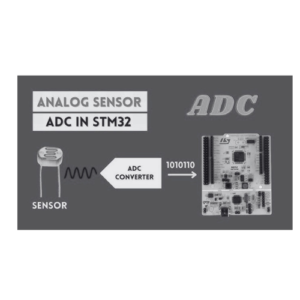GPIOs in STM32F411RE Microcontroller: A Complete Guide
GPIOs (General Purpose Input/Output) are essential in microcontroller-based projects, and the STM32F411RE microcontroller offers versatile and powerful GPIO capabilities. In this post, we’ll explore how GPIOs work in the STM32F411RE, how to configure them, and their real-world applications. This guide will provide a detailed overview of GPIO features, configurations, and best practices for using them effectively in your embedded systems projects.
What is that we need to know:
- What are GPIOs?
- GPIO Features in STM32F411RE
- Configuring GPIOs in STM32F411RE
- Input and Output Modes of GPIOs
- Real-World Applications of GPIOs in STM32F411RE
- Best Practices for Using GPIOs
- In Summary
1. What are GPIOs?
GPIO (General Purpose Input/Output) is a flexible pin on a microcontroller that can be configured as either an input or an output. The STM32F411RE microcontroller includes a range of GPIO pins that can be used to interact with sensors, switches, LEDs, motors, and other external devices.
GPIOs serve as an interface between the microcontroller and the outside world, allowing it to:
- Read signals from buttons, sensors, or other devices.
- Send signals to drive outputs like LEDs, motors, or relays.
2. GPIO Features in STM32F411RE
The STM32F411RE microcontroller, based on the ARM Cortex-M4 core, provides advanced and flexible GPIO functionality. Here are some of the key features of GPIOs in STM32F411RE:
- Multiple I/O Ports: STM32F411RE has multiple GPIO ports labeled GPIOA, GPIOB, GPIOC, and GPIOD, each containing up to 16 configurable pins.
- Configurable Modes: Each GPIO pin can operate in several modes, including input, output, alternate function, or analog.
- Pin Speed Control: You can set the speed of each GPIO pin (low, medium, high, or very high speed).
- Pull-up/Pull-down Resistors: Internal pull-up and pull-down resistors can be enabled for input pins to ensure a known state when no input signal is connected.
- Interrupt Support: GPIO pins can generate interrupts on events like rising/falling edges, enabling event-driven programming.
- Alternate Functionality: Many GPIO pins can be multiplexed to serve alternate functions like SPI, I2C, UART, and PWM signals.
- Locking Mechanism: The GPIO pin configuration can be locked to prevent accidental changes.
3. Configuring GPIOs in STM32F411RE
Configuring GPIOs in STM32F411RE is straightforward, thanks to the STM32CubeMX tool and STM32CubeIDE. Here’s a step-by-step guide to configuring GPIOs:
Step 1: Open STM32CubeMX
STM32CubeMX is a graphical configuration tool that simplifies the peripheral setup process for STM32 microcontrollers.
- Open STM32CubeMX and create a new project for the STM32F411RE.
- Select the microcontroller model and move to the Pinout & Configuration tab.
Step 2: Select GPIO Pins
- Click on the microcontroller pins you wish to configure as GPIO.
- Choose between GPIO_Input, GPIO_Output, GPIO_Analog, or GPIO_EXTI (for interrupts) from the configuration options.
Step 3: Configure GPIO Settings
- In the Configuration Tab, set up your GPIO’s Mode (input/output), Pull-up/Pull-down, and Speed according to your needs.
Step 4: Code Generation
Once the GPIO configuration is complete, generate the initialization code using STM32CubeMX. This code will handle the GPIO setup, allowing you to focus on writing your application.
Here’s a sample of auto-generated code for GPIO initialization in main.c:
/* GPIO Initialization Function */ void MX_GPIO_Init(void) { GPIO_InitTypeDef GPIO_InitStruct = {0}; /* Enable GPIO clock */ __HAL_RCC_GPIOA_CLK_ENABLE(); /* Configure GPIO pin : PA5 */ GPIO_InitStruct.Pin = GPIO_PIN_5; GPIO_InitStruct.Mode = GPIO_MODE_OUTPUT_PP; GPIO_InitStruct.Pull = GPIO_NOPULL; GPIO_InitStruct.Speed = GPIO_SPEED_FREQ_LOW; HAL_GPIO_Init(GPIOA, &GPIO_InitStruct); }
4. Input and Output Modes of GPIOs
The STM32F411RE supports different configurations for GPIO pins. Let’s look at the most commonly used modes:
1. Input Mode
- GPIO Input mode is used to read external signals from devices like switches or sensors.
- You can configure the GPIO pin to be pull-up, pull-down, or floating.
- Example: Reading the state of a button connected to a GPIO pin.
if(HAL_GPIO_ReadPin(GPIOA, GPIO_PIN_5) == GPIO_PIN_SET) { // Button is pressed }
2. Output Mode
- GPIO Output mode allows you to drive an external device like an LED or motor.
- It can be configured as push-pull (normal output) or open-drain (used with external pull-up resistors).
- Example: Toggling an LED connected to a GPIO pin:
HAL_GPIO_WritePin(GPIOA, GPIO_PIN_5, GPIO_PIN_SET); // Turn on LED HAL_GPIO_TogglePin(GPIOA, GPIO_PIN_5); // Toggle LED
3. Alternate Function Mode
- In Alternate Function mode, GPIOs can be configured to work with internal peripherals like UART, SPI, I2C, and timers (PWM).
- Example: Setting a pin for UART communication (TX/RX lines).
4. Analog Mode
- Analog mode is used when interfacing with ADC (Analog-to-Digital Converter) or DAC (Digital-to-Analog Converter) peripherals.
5. External Interrupt Mode (EXTI)
- The GPIO EXTI mode allows GPIO pins to generate interrupts, responding to input signals like a button press or sensor trigger.
void HAL_GPIO_EXTI_Callback(uint16_t GPIO_Pin) { if(GPIO_Pin == GPIO_PIN_5) { // Handle button press interrupt } }
5. Real-World Applications of GPIOs in STM32F411RE
GPIOs in STM32F411RE can be applied in a wide range of embedded applications:
1. Controlling LEDs and Relays
- GPIO pins can be used to control LEDs for signaling or relays to control higher voltage devices.
2. Reading Sensor Inputs
- Input pins can read signals from external sensors like temperature, proximity, or light sensors.
3. User Interface Elements
- GPIOs can be connected to buttons or touchpads for user input in embedded devices.
4. Communication
- GPIOs configured in alternate function mode can be used for serial communication interfaces like SPI, I2C, and UART.
5. PWM Control for Motors
- GPIOs can generate PWM signals to control motors, servos, or dimming LEDs.
6. Best Practices for Using GPIOs
To get the most out of GPIOs in STM32F411RE, consider the following best practices:
- Debouncing for Input Signals: When reading mechanical switches or buttons, implement debouncing techniques to avoid false triggers.
- Use Pull-up/Pull-down Resistors: Properly configure internal pull-up/pull-down resistors for input pins to ensure a known state when no input signal is applied.
- Minimize GPIO Noise: For high-speed or critical applications, ensure proper PCB routing and minimize noise on GPIO lines.
- Interrupts for Event-driven Designs: Use external interrupts (EXTI) for event-driven designs that require immediate response, such as when detecting sensor inputs.
7. In Summary
GPIOs are a fundamental part of interacting with external hardware in embedded systems. The STM32F411RE microcontroller offers a highly configurable set of GPIOs, making it versatile for various applications, from controlling LEDs to interfacing with complex sensors and communication modules. By mastering GPIO configuration and usage, you can build more robust and efficient embedded systems.
Whether you’re building simple projects or complex systems, understanding the role of GPIOs in STM32F411RE is essential. Use the configuration tools like STM32CubeMX and the embedded libraries provided by STMicroelectronics to make the most of GPIOs in your designs.